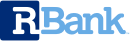FAQ Hub
Welcome to our FAQ Hub, where clarify meets convenience in your quest for banking questions. Here, you’ll find answers to our most commonly asked questions, whether you’re navigating bill pay, understanding account features, or exploring our servicers.
General FAQ
Check out our general FAQ page where you’ll find all the handy details and helpful insights you need to navigate your banking with R Bank. From setting up accounts to understanding how often your information is updated, and all things in between, our FAQs are here to clear up any confusion and keep your banking experience smooth and stress free. Discover everything you need to know to make the most of your banking relationship with us!
Yes! R Bank is a FDIC insured institution. This means that your deposit accounts are insured up to the amount allowed by the FDIC. To see if your deposit relationship is fully insured, there is an easy-to-use tool to use provided by the FDIC here.
After your checking application has been approved, you will receive our routing and transit number and your account number. If your employer participates in a direct deposit program, simply provide this information to the human resources or payroll department at your company, and your direct deposit will usually begin within thirty days.
After your checking application has been approved, you will receive our routing and transit number and your account number. Simply contact us, and have your Social Security Number and account information available to set up your direct deposit right over the phone.
At this time, we only accept applications from persons residing within the United States with valid U.S. tax identification numbers (Social Security Numbers). If you have questions, contact us. We’d like to hear from you.
Yes! Thanks to the convenience of Direct Deposit and ATMs, everyday banking activities can be performed on your own time. Contact us, with questions about your banking needs.
Yes! With Online Banking & Mobile Banking, you have access to your account information 24 hours a day, 7 days a week!
Your account information is updated every business day with new transactions that posted to your account the previous day.
Yes! Funds can be transferred to and from accounts by wire transfer or via ACH (Automated Clearing House) debits or credits. Contact us for details.
You can do most of your banking by using direct deposit, ATMs or ACH (Automated Clearing House) transactions. We also offer a bank-by-mail service, which allows you to mail non-recurring deposits. You may also deposit checks using our Mobile Deposit service available in our personal mobile banking app. Contact us for details on a method that’s best for you.
With Online Banking, you have access to your account information 24 hours a day, 7 days a week!
Bill Pay(Ea$y Pay)
Need help navigating Bill Pay? Whether you’re setting up your first payment, or scheduling recurring payments, we provide answers that make managing your bills effortless. Let us help you take control of your bills with confidence and convenience!
An e-bill is an electronic version of a paper bill that you can view online through Ea$y Pay. It is just like the statements or invoices that you receive in the mail. You can set up the e-Bill by clicking the Get e-Bill link that will appear next to any of your existing payees that accept e-Bill. Once your request has been authorized, you’ll receive an e-bill from the payee within a month or so, depending on the payee’s billing cycle. The only payments you cannot make through your bill payment service are court-ordered payments and state and federal tax payments.
If your payee is eligible to receive an e-Bill, a Get e-Bill link will appear next to the payee name on the main payments page.
Once you set up an e-Bill, you will automatically receive an email notification when your e-Bill arrives. There are also notifications on the My Bills & People I Pay page to alert you of any e-Bills that need your attention.
You can select the Go Paperless option when you request an e-Bill from the payee. If you are still receiving a paper bill in the mail, you will need to contact the payee.
You can view your history of all e-Bills by clicking on the View Payment History link on the My Bills & People I pay page. My Payments history page will open first, select Switch to: My Bills next to My Payments. The My Bills history page will open and display the past two months of your e-Bill history. If you do not see the bill that you are looking for, expand the date range of your search. We retain your e-Bills for 2 years.
No, for the e-bill payment to work properly, you must pay each e-bill individually.
If you wish to stop receiving an e-Bill through Ea$y Pay, you can unsubscribe at any time. Locate the Payee in your Payee list and click on the Options link below the Payee’s name. Click on Stop this e-Bill. A pop up will ask you to confirm your cancellation, click on Yes, stop my electronic bill. Please note, in some instances, it could take up to two billing cycles for you to stop receiving the e-Bill.
If you have questions about an e-bill, please contact the payee directly. All information on the e-bill comes directly from the payee, the same as when they mail you a paper bill. If an e-bill amount is incorrect, make sure to contact the payee to avoid any late charges.
If your normal billing cycle has passed and you still have not received your e-bill, contact your payee. Payees deliver your e-bills and depending on billing cycles, the exact day you receive your bill each month may vary. Also, remember that it can take over a month before you receive your first e-bill from a payee.
Payment Questions and Problems
Encountering a bump with your payments? No worries! Our Payment Questions and Problems FAQ section is here to help answer any questions you may have. Whether it’s a delayed transaction, or questions about setting up automatic payments, you’ll find solutions to help resolve any payment concerns. We’re right by you to ensure your financial journey is as smooth as possible!
A: Sometimes the payee may not credit your account immediately after receiving a payment. If the payment is not credited in a reasonable amount of time, take the following steps to resolve the problem:
- Wait five days after the scheduled payment date to see if the payee credits the payment to your account.
- If the payment is not applied to your account, call the payee’s customer service department to see if they received the payment and credited your account. When you call, gather the following information from the payee:
-
- The name of the person who assisted you with your payment question.
- The phone number you called to contact the payee.
- The date you called the payee to inquire about your payment.
- The amount of any late fees or finance charges assessed.
3. If you have received a late fee but scheduled your payment on time, ask the payee if they will waive any late fees or finance charges.
If the payment is not credited to your account or if the payee will not waive late fees, submit a Payment Inquiry using the Secure Forms feature in your Online Banking or contact your local Banking Center by phone to resolve the issue.
You can see the status of any payment by using the My Payments widget. Simply click on View Payment History to see the status of your payments and e-Bills. To see e-Bills you will need to select Switch to: My Bills. If the status is Processed, then the payment has been sent to the payee. Here is a description of the payment statuses:
- Scheduled indicates that the payment is scheduled to be made.
- In Process indicates that the payment is now being processed and cannot be changed or canceled. Payments can start processing two to four days before the scheduled due date. Depending on the way the payment is processed, this status may not appear on the Payment Activity page.
- Processed indicates that the payment date has arrived. Normally, the payee receives the payment on the due date. Keep in mind that the payee may take a few days to credit your account.
- Canceled indicates that you canceled the scheduled payment.
- Failed indicates that the payment was returned to us either because there was a problem when Ea$y Pay tried to withdraw the payment from your payment account or because the account information sent with your payment was not enough for us to credit your account. This status can also occur when the payment account associated with the payment has been closed.
After a payment has started processing, you can no longer make changes to it. A payment has started processing if the payment status is anything other than Scheduled (for instance, In Process or Processed). If you overpaid the amount, contact the payee to request a refund or a credit toward your next payment.
You can cancel a payment while its status is Scheduled. Simply navigate to the My Payments widget to see your scheduled payments. Click the “X” by any scheduled payment to cancel it. If this is part of an automatic payment, Ea$y Pay will prompt you and ask if you’d like to cancel this payment only or if you’d like to cancel the automatic payment rule.